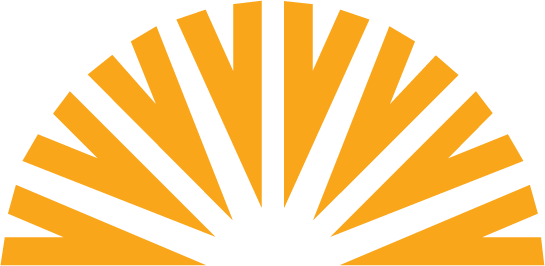Use the search box to search for keywords in transaction history. Select the funnel icon next to the search box for more advanced search options.
Enter keywords into the Search field to list transactions that contain the supplied keywords in the transaction description.
Select the funnel icon to use the advanced search icons. The number next to the funnel icon indicates how many search filters/options are selected in the current search results.
Populate the Search Dates field to limit transactions to those that fall within the designated date range.
Select a spending category to limit the transactions to those assigned to that specific category.
Populate the Amount field to limit transactions for the designated amount. Select the range option to enter an amount range.
Select a transaction from the Type dropdown to limit transactions to those of the selected type.
Select a Credit or Debit option to limit transactions to withdrawals, deposits, or both.
Enter a check number to look for a specific check transaction. Select range to search for a range of check transactions.
Select the up arrow to minimize (hide) the search pane.
Select Clear Filters to remove all the search criteria from the search options.
Select search to filter the displayed transactions by the criteria provided in the search pane.